Appearance
How to Fix Jagged Edges in AI Face Swaps: A Practical Tip from a Real User

Introduction: The Hidden Challenge Behind Popular Face Swap Tech
As AI image processing gets more advanced, face swap tools have gone mainstream. They're now used widely for short videos, social media content, meme creation, and more. But along with the creative power comes a common issue many users have faced—jagged or rough edges around the swapped face. In this post, we’ll explore the causes of this issue and share a simple yet effective trick discovered by a real user.
What is LoveFaceSwap?
Key Features of LoveFaceSwap
LoveFaceSwap is a powerful AI-based face swapping tool that lets you replace faces in photos, videos, or GIFs right from your browser. No app install required, just upload, swap, and download—it's that simple.
Supported Media Types: Images, Videos, GIFs
Whether you're working with still photos, dynamic videos, or animated GIFs, LoveFaceSwap makes it easy to create high-quality face swaps. For video and GIFs especially, it maintains frame consistency to enhance realism.
Web-Based with Mobile-Friendly Design
LoveFaceSwap has a clean, intuitive interface that works seamlessly on both desktop and mobile browsers. It’s optimized for smartphones, making it perfect for quick content creation anytime, anywhere—no editing experience needed.
Common Face Swap Problem: Jagged Edges
Real User Feedback: Edges Can Kill the Look
Some users reported that after face swapping, the final image showed jagged or torn-looking edges around the face. This can make the output look unpolished and hurt its visual appeal—especially if you're posting to social media.
Why Do Jagged Edges Happen?
Imbalanced Sharpness in Image Blending
Face swapping involves blending parts of two different images. If the algorithm doesn’t blend edges smoothly, it can cause sharp pixel contrasts—what we see as jagged lines.
Pixel Mismatch Between Source and Target Images
If the source face and the target image differ in resolution or lighting, the AI model may struggle to blend them evenly. This issue becomes worse in low-res images or high-contrast backgrounds.
Academic Insight: Poisson Image Editing
A well-known research paper, Poisson Image Editing, introduced a method for preserving texture and light consistency during blending. Many modern face swap models use variations of this to reduce harsh edges and improve realism.

A Proven Fix: The 1-Pixel Blur Trick
Step-by-Step in Adobe Express (Free to Use)
One user shared a super useful hack—adding a 1-pixel blur to the image either before or after swapping. This small adjustment significantly reduced jagged edges. Here’s how to do it in Adobe Express:
- Go to Adobe Express and create a free account;
- Upload your swapped or target image;
- Apply the "Blur" filter and set it to 1 pixel;
- Download your improved image.
Why It Works: The Science of Softening Edges
Even a tiny blur smooths out harsh edges by reducing the contrast between high-frequency pixels. The human eye interprets this as a more natural blend—resulting in a cleaner, more professional-looking image.
Results After Using the Trick with LoveFaceSwap
After applying this tip and running the image through LoveFaceSwap, users saw noticeably better results. The face looked more naturally integrated, with fewer visible lines, making it more post-worthy for video content and socials.
Other Image Optimization Tips
Use Photoshop, Canva, or Other Editors to Soften Edges
If you're aiming for next-level quality, tools like Photoshop or Canva can help. Try feathering, edge softening, or Gaussian blur tools to smooth things out manually.
Always Upload High-Resolution Originals
The higher the resolution of your source images, the better the AI can align and blend facial features. This alone can reduce pixel artifacts significantly.
Pro Tip for Video & GIF Face Swaps
When working with videos or GIFs, apply soft filters or blur effects to keyframes after swapping. This helps maintain a consistent look across frames.
How to Use LoveFaceSwap Efficiently
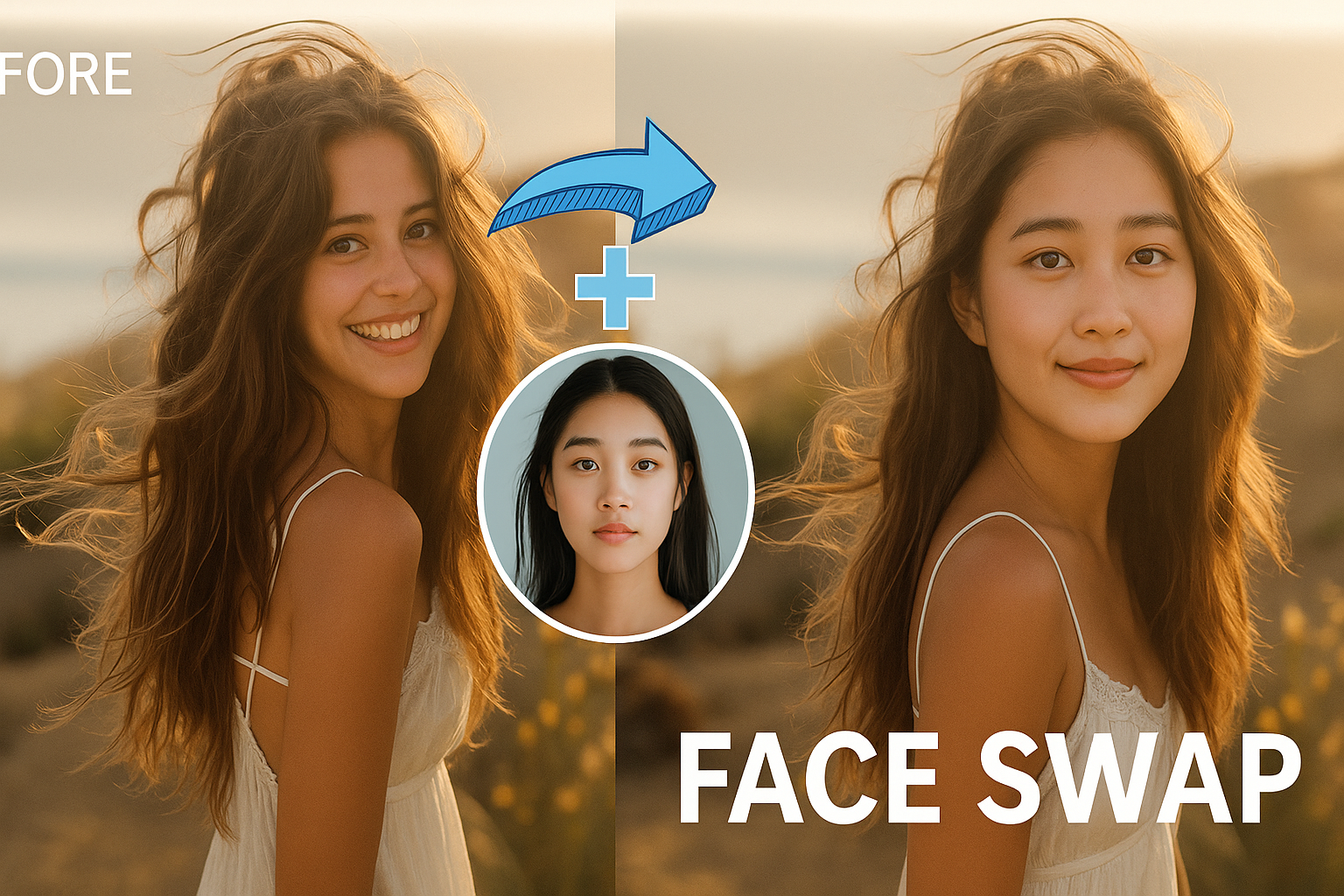
Quick Walkthrough: Upload, Align, Swap
Using LoveFaceSwap is a breeze:
- Upload the source face and target image (or video/GIF);
- The AI automatically detects faces and aligns them;
- Click "Generate" and download the finished result.
Choosing the Right Output Format: Image vs Video vs GIF
Go with images for thumbnails or covers, GIFs for memes and reactions, and videos for more polished, narrative content. LoveFaceSwap supports them all.
User Stories & Community Tips
Real Tip from a Real User
This article was inspired by a LoveFaceSwap user who wrote: “I added a 1-pixel blur in Adobe Express, then ran it through LoveFaceSwap. No more jagged edges—the image looked great and was sharp enough to use.”
We Love Feedback—Keep It Coming!
We truly appreciate input from our community. If you’ve found a creative trick or improvement idea, let us know via the community page. Your feedback helps us grow.
Constant Upgrades & AI Improvements
Smarter Models, Better Results
We’re continuously training our AI to better recognize edge details, manage lighting inconsistencies, and refine facial blending.
Collaborating with Design Tools
We’re also exploring ways to integrate LoveFaceSwap with popular design tools like Adobe and Canva for a smoother editing pipeline.
Wrap-Up: Every User Trick Makes Us Better
Learning from You Makes Our Tech Stronger
Your creativity drives our innovation. Tips like the 1-pixel blur method are exactly what help tools like LoveFaceSwap become smarter and more useful.
Practical Tech, Real-Life Use
Tech only works if it fits into real workflows. That’s why we’re focused on combining cutting-edge AI with easy-to-use design tools.
Try LoveFaceSwap Today
Start for Free
Visit LoveFaceSwap to try it free in your browser—no installs, no fuss.
Got Tips or Feedback?
We’d love to hear from you. Drop us a note with any thoughts, bugs, or creative uses you’ve discovered.
Join Our Creative Community
Be part of the LoveFaceSwap community and help shape the future of face swapping.
Frequently Asked Questions (FAQ)
How do I avoid blurry results after swapping?
Start with high-res images and enable any sharpening or clarity settings when available.
Does LoveFaceSwap work with GIFs?
Yes! LoveFaceSwap supports GIF uploads and processes them frame by frame.
Do you keep uploaded images?
Nope. We respect your privacy. Uploaded files are deleted shortly after processing and never used for training.
How do I fix rough edges on complex backgrounds?
Use images with simpler or blurred backgrounds for better blending results.
Are there any upcoming features for video enhancement?
We’re working on facial motion tracking and auto-expression matching to take video swaps to the next level.